HMI - back and forward navigation buttons
Article#: 00106
Date: 2024-11-10
Author: Radim
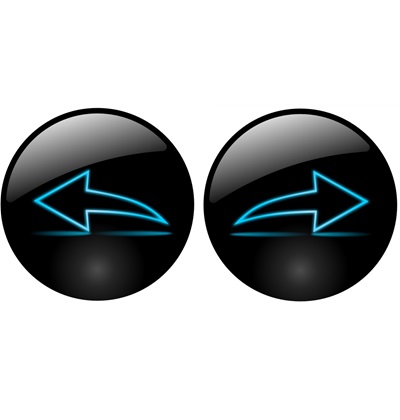
There is no doubt that buttons to move back and forward in the history of visited pages are very important and should not be missing in the visualization, right?
They contribute to user efficiency, confidence, comfort, and overall system usability.
Thoughtfully and consistently implemented, they reduce time user spend locating specific information, enhance contextual awareness, and enable user to interact with HMI more effectively.
What should we understand before we start designing the visualization, and what should we think carefully about with respect to the back and forward navigation buttons?
1. Functionally, it will be necessary to save the list of visited pages in order to be able to call them up again later.
Depending on the complexity of the visualization, i.e. how many pages the visualization contains, it can be determined how many recently visited pages should be stored in the memory.
This can be for example something between 10 and 50.
Give a visual indication (e.g. deactivate and gray out the respective button) when the user has reached the end of the list.
2. Use recognizable icons for the buttons and add labels (e.g., 'Page Back' and 'Page Forward') to make it immediately obvious what the buttons are for.
To prevent the user from thinking, for example, that the button will undo the last changes made to the value settings or something.
3. Let's think carefully about which display techniques we will use to visualise the information.
This has a major impact on the correct functionality and intuitiveness of the back and forward navigation buttons.
For example, the pop-up window is not itself a page of the visualization and therefore will not be called up when scrolling through the last pages.
Or if we use a content switcher on one page, e.g. tab control, there is a question of how the visited content (tabs) will or will not be recalled when browsing back through the history.
© Radim-Automation, 2020–2025. All rights reserved.
Sharing of this article is permitted with proper attribution (link to the original page).
Related previous articles:
- HMI navigation
- HMI layout design
- HMI layout and correct display size
- Choosing an HMI display
- HMI is not a web page
- HMI - Don't overdo it with complex design
- HMI - Have a consistent style
- High Performance HMI
- Graphic designer
- Talk to operators
- Clear signals
- Design considerations for effective HMIS
- Modular software architecture
- Design machines with a focus on user's abilities and needs
- Collect all the requirements and sort them!
- Who will operate?
- Functional and intuitive HMI
- HMI and PLC applications should grow together
- More than just start and stop
- Safety first!
- Don't make it worse!
- What does the customer need?
- Don't disappoint your customer!
- Ask questions!
- Check the result!
- Keep it simple!
- Choose the right tool!
- Development is evolution
- Transparency and reliability
- From an idea to a consistent system
Related next articles:
Comment#: 00001
Date: 2024-12-31
User:
Well, with a good structured HMI it is not necessary to have back-forward navigation button`s. :-)
But mostly the developer (better to say the other like PM ... wants too much and after all are the HMI overloaded). The usual user needs mostly only ¼ of all features which puts into it.
Comment#: 00002
Date: 2025-01-02
User: Radim
@Comment#: 00001
Well, the first point is who the visualization is designed for. If the interface is used by someone else besides "the usual user", e.g. "advanced user" or "maintenance user", it is necessary that the visualization serves these users as well.
Next, of course, the visualization must be designed correctly, intuitively, and structured appropriately.
And yet, when the visualization is properly designed and simply structured, I think that the back and forward buttons for navigating the history of pages visited continue to increase the user's speed and comfort of use.
Comment#: 00003
Date: 2025-01-31
User: Radim
We must not forget that if our visualization can run on several devices at the same time (multi-client visualization), each device must keep its own history of visited pages. (There must be a list of visited pages per session).