Functional and intuitive HMI
Article#: 00057
Date: 2021-03-17
Author: Radim
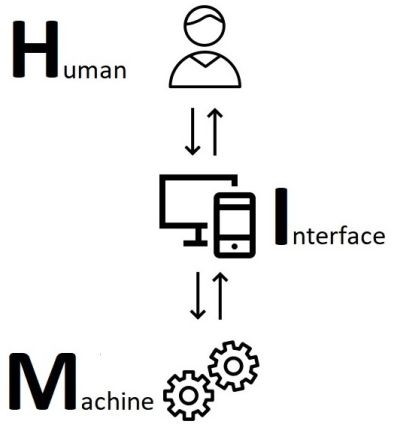
Human machine interface (HMI) is an interface that displays machine information for users and enables users to operate the machine.
Only person, who knows the machine functionality and users' needs and objectives well, is able to design a functional and intuitive HMI.
In addition, nice aesthetic design makes a good impression.
If the HMI application is created with a development tool, the possibilities and restrictions of the tool have to be taken into account in HMI design.
Performance of the HMI hardware must meet the demands of the HMI application.
The better the HMI, the more efficient the users can be.
© Radim-Automation, 2020–2025. All rights reserved.
Sharing of this article is permitted with proper attribution (link to the original page).
Related previous articles:
- Use a usefull styleguide!
- Who knows it?
- Write down your best practices and processes!
- HMI and PLC applications should grow together
- Do you really want to start with this?
- I can see what you can not see
- More than just start and stop
- Safety first!
- Do the right things and do them right!
- Define test scenarios and test cases continuously!
- Don't make it worse!
- Write a project diary!
- Keep the answers to the question "Why"
- Everything is difficult until it becomes easy
- Introduce the terminology and standardize it!
- Realize every good idea ASAP!
- Industrial evolution - Listen to your customers and follow new trends!
- Stay alert!
- Have an expert on hand!
- What does the customer need?
- Don't disappoint your customer!
- Ask questions!
- Communication skills are extremely important
- Develop a sense of responsibility!
- Focus on target!
- Think on paper!
- Sharpen your axe before you start felling!
- Understand - Agree - Be Identified - Believe
- Don't hide any problem!
- Check the result!
- Keep it simple!
- Don't leave a work package half-finished!
- Success is not a matter of coincidence
- Choose the right tool!
- Good communication is important
- Development is evolution
- Don't neglect and don't skip any step!
- Transparency and reliability
- From an idea to a consistent system
Related next articles:
- Who will operate?
- Collect all the requirements and sort them!
- Why do automation projects fail?
- Design machines with a focus on user's abilities and needs
- Think critically!
- Are there also any disadvantages?
- A good concept = Complete set of suitable solutions
- Hardware concept
- Modular software architecture
- Machine modularization
- Knowledge gained from a completed project is priceless
- Visual modeling
- Documentation issues
- Clear signals
- Talk to operators
- It doesn't work without sensors
- Diagnostic tools
- My boss was a hero
- Maintain order in the program code
- Graphic designer
- Dream of a platform-independent PLC program
- High Performance HMI
- HMI - Have a consistent style
- HMI - Don't overdo it with complex design
- Hidden dangers during commissioning
- HMI is not a web page
- Choosing an HMI display
- The false illusion of rapid progress
- HMI layout and correct display size
- HMI layout design
- HMI navigation
- HMI - back and forward navigation buttons
- HMI – Don’t hide anything
- HMI - annoying pop-up windows
- HMI - colors in the visualization
- What makes an HMI intuitive?
Comment#: 00001
Date: 2021-03-17
User: Radim
"A user interface is like a joke. If you have to explain it, it's not that good."
- Martin LeBlanc
Comment#: 00002
Date: 2021-03-17
User: Radim
A design should strive towards enabling intuitive, safe and reliable performance of user tasks.
Comment#: 00003
Date: 2021-09-10
User: Radim
Does the user not know why the system is not doing what it is supposed to? This is not the user's fault, but the system's creator!
The system must inform and guide the user step by step both during normal operation and during troubleshooting.
Comment#: 00004
Date: 2021-09-13
User: Radim
When a software developer designs and creates a graphical user interface (GUI) himself, it is often too complicated for the average user.
When designing a user-friendly graphical user interface, one must understand the operator's needs and consider their understanding of the process, machine functionality, and relationships with electrical and pneumatic components and machine software.
Comment#: 00005
Date: 2021-09-18
User: Radim
A user does not have to think twice while using a properly designed system and therefore he often does not realize how simple and intuitive it is.
A properly designed system is usually recognized and appreciated by the user after a bad experience with another.
Comment#: 00006
Date: 2021-09-26
User: Radim
Cluttered, complex, or incomprehensible user interfaces lead users to try not to use them.
Comment#: 00007
Date: 2021-12-14
User: Radim
"A good display answers two key questions:
1. What state is the machine or process in now?
2. How does that compare to optimal conditions?"
- https://blog.isa.org/design-tips-effective-industrial-machine-process-automation-hmi
Comment#: 00008
Date: 2021-12-20
User: Radim
"Any improvements you make in operator inferfaces will save you time and money - faster training time, better quality products and services, less stress on operators, less downtime. And fewer accidents."
- https://documents.opto22.com/2061_High_Performance_HMI_white_paper.pdf
Comment#: 00009
Date: 2021-12-20
User: Radim
"Remember that a lack of complaints doesn't necessarily mean your current HMI is good. People know what they're familiar with and usually can't tell you how to imporve it. They don't know what they're missing until they work with something better."
- https://documents.opto22.com/2061_High_Performance_HMI_white_paper.pdf
Comment#: 00010
Date: 2021-12-20
User: Radim
"The operator's HMI is becoming a core element of an overall plant operations and situation awareness strategy - an element that is key to safe and reliable plant operations."
- Bill Hollifield, Dana Oliver, Ian Nimmo, Eddie Habibi. Plant Automation Services (2008). The High Performance HMI Handbook.
Comment#: 00011
Date: 2021-12-26
User: Radim
"A High Performance HMI enables an operator to safely and effectively monitor and manage a processing plant. It is designed to actively assist the operator in effectively managing bothnormal and abnormal conditions by substantially enhancing 'in the moment' situation awereness."
- Bill Hollifield, Dana Oliver, Ian Nimmo, Eddie Habibi. Plant Automation Services (2008). The High Performance HMI Handbook.
Comment#: 00012
Date: 2021-12-28
User: Radim
"Most operator control of a process is done through the HMI. A properly designed HMI will support smooth, stable operations, optimum situation awareness, and optimum response to abnormal situations. A poorly designed one can degrade safety, production, quality, and profitability."
- Bill Hollifield, Dana Oliver, Ian Nimmo, Eddie Habibi. Plant Automation Services (2008). The High Performance HMI Handbook.
Comment#: 00013
Date: 2021-12-29
User: Radim
"There have been multiple examples of major industrial accidents where a poor HMI was cited as a contributing factor."
- Bill Hollifield, Dana Oliver, Ian Nimmo, Eddie Habibi. Plant Automation Services (2008). The High Performance HMI Handbook.
Comment#: 00014
Date: 2022-04-20
User: Radim
"A product is as good as its weakest link. If the HMI System fails, it is most often perceived as a failure of the core system itself."
- Technical Article - Design Considerations for Effective Human Machine Interface Systems.
- https://eao.com/downloads/
Comment#: 00015
Date: 2022-05-20
User: Radim
"The High Performance HMI standard covers a wide range of topics that simplify the interface, speed operator response time, improve problem and alarm resolution, while reducing errors and mistakes."
- https://www.ge.com/digital/lp/modern-hmiscada-guidebook-efficient-operations?utm_medium=Paid-Search&utm_source=Google&utm_campaign=SG-MFG-HORZ-MOF-GLOB-Search&utm_content=hmi%20scada
Comment#: 00017
Date: 2022-09-10
User: Radim
"Design from the operator's point of view. Talk with operators directly. Don't ask how to improve the HMI; most won't know, and some comments may lead you down the wrong path. Instead, ask operators what tasks they have to do, and find out what information they need in order to do those tasks easily and successfully. Watch them as they work."
- opto22.com; Building an HMI that works - New best practices of operator interface design (06/04/2021)
Comment#: 00018
Date: 2022-11-04
User: Radim
"The automation system is the primary interface between the collection of equipment that makes up a plant and the operator who is trying to run it. To achieve successful operation, it is critical for operators to get an accurate and complete view of how the process is behaving and how the equipment is working. If the automation system is contributing to process upsets or not clearly communicating an accurate picture of unit operation, the ongoing lost opportunity costs can be massive."
- https://blog.isa.org/industrial-automation-projects-challenging-management
Comment#: 00019
Date: 2022-11-05
User: Radim
"Characteristics of Poor HMIs:
• P&ID representation
• Presentation of raw data as numbers (temperatures, pressures, etc.)
• No trends
• Flashing/spinning graphics
• Bright colors, 3-D shadows
• Color coding of piping and vessel contents
• Measurement units in large, bright text
• Lots of crossing lines
• Alarm related colors for non-alarm related elements
• Inconsistent colors"
- Paul Gruhn. 66th Annual Instrumentation Symposium for the Process Industries January 27-29, 2011. Human Machine Interface (HMI) Design: The Good, The Bad, and The Ugly (and what makes them so) (Page 9).
Comment#: 00020
Date: 2022-11-05
User: Radim
"Characteristics of Effective HMIs:
• Depiction of process status and values as information, not numbers
• Layout consistent with operators model of the process (not a P&ID)
• Key Performance Indicators as trends
• No gratuitous information
• Gray backgrounds, low contrast
• Very limited use of color (for alarming)
• Consistent visual and color coding
• Gray process lines
• Measurement units in low contrast lettering, if used at all"
- Paul Gruhn. 66th Annual Instrumentation Symposium for the Process Industries January 27-29, 2011. Human Machine Interface (HMI) Design: The Good, The Bad, and The Ugly (and what makes them so) (Page 9).
Comment#: 00021
Date: 2022-11-17
User: Radim
"I know UI is hard, but you have to build an impressive UI if you want to be taken seriously, give your UI the highest priority it deserves."
- Jeff Atwood. Hyperink (2012). Effective Programming: More Than Writing Code.
Comment#: 00022
Date: 2022-11-29
User: Radim
"What matters isn't what the designer likes, what the standards are, or what's really in fashion - what matters is what makes the user's job easiest.
Therefore, it is extremely important to consult the application's interface with future users as often as possible."
Translated from:
- Petr Paleta. Computer Press (2003). Co programátory ve škole neučí (Page 295).
Comment#: 00023
Date: 2022-11-29
User: Radim
"Engage the end user. Probably the most important person in the whole process, yet many times we may be tempted to keep them at arm’s length; you should involve the customer actively. Have them give frequent feedback on the product for future improvement and development; software developers who respond quickly to customer feedback are generally more successful."
- 5 Tips for Developing an Effective Software Quality Testing and Assurance Culture.
- https://technofaq.org/posts/2017/04/5-tips-for-developing-an-effective-software-quality-testing-and-assurance-culture/
Comment#: 00024
Date: 2022-11-29
User: Radim
"Include basic usability checks. Yes, we are testing the functionality, but basic usability issues could be easily caught and submitted without even applying the usability standards and special checks.
For example, is the application logic too complicated? Are the help sections easy to understand? Can we confirm that tips and labels are marked well and easily seen given the application's background color? These and many other questions could help to make the application more user-friendly."
- Tatyana Mahlaeva. Tips and tricks for mobile testing: A software tester's roadmap.
- https://www.marketingdive.com/ex/mobilemarketer/cms/opinion/columns/17919.html
Comment#: 00025
Date: 2022-12-06
User: Radim
"We wanna mold our project to our users and not the other way around. So the three major questions that you should ask yourself are: Who is this project for? Are there multiple audiences? And what are their needs? The understanding we gain from answering these questions forms the basis of the navigational system that we're trying to build."
- Travis Cox, Steven Fong, Ray Sensenbach. Inductive Automation (2017). Design Like a Pro: Building Better HMI Navigation Schemes. UI Tips for User-Centric HMI Design.
- https://inductiveautomation.com/resources/webinar/design-pro-building-better-hmi-navigation-schemes
Comment#: 00026
Date: 2023-07-14
User: Radim
"A good interface is easy to learn, leads to faster reaction time, safer operations and higher productivity. You deserve a system that is intuitive - one that at a glance you can see what actions need to be taken and is easy to navigate."
- General Electric (2021). Modern HMI/SCADA Guidebook for Efficient Operations.
- https://www.ge.com/digital/lp/modern-hmiscada-guidebook-efficient-operations
Comment#: 00027
Date: 2023-08-10
User: Radim
"The information that should be available on a graphical user interface (GUI) of a machine depends heavily on the type of machine and its application. However, here are some basic pieces of information that are often displayed on a GUI:
1. Status Information: The GUI should display important status information about the machine, such as whether it's powered on or operational, whether it has issues or error messages, and whether all systems are functioning properly.
2. Operational Parameters: Display the current operational parameters of the machine, such as speed, temperature, pressure, voltage, etc. This allows the user to monitor the machine's current state and make adjustments if needed.
3. Process Overview: If the machine is involved in an ongoing process (e.g., manufacturing, processing, analysis), relevant process data and steps should be displayed on the GUI. This helps the operator monitor the progress of the process and identify potential deviations.
4. Warnings and Error Messages: Display warnings or error messages if problems or critical situations arise. This enables the operator to react quickly and take appropriate actions.
5. User Interaction: Provide interfaces for user interaction, such as adjusting settings, changing parameters, or issuing commands. This includes buttons, dropdown menus, text fields, and other elements.
6. Historical Data: A history or log of past events and activities can be helpful for identifying trends, diagnosing errors, or making performance improvements.
7. Documentation and Help Material: Provide user manuals, help tutorials, or links to further information so that users can learn about operation, maintenance, and potential issue resolutions.
8. Visualizations: Depending on the application, charts, graphs, or visual representations of relevant data can be useful for recognizing relationships and trends more easily.
9. User Profiles and Settings: Allow users to create individual profiles and configure specific settings to match their workflow.
10. Safety Information: If the machine could potentially be hazardous, the GUI should display safety instructions, emergency stop buttons, or other safety mechanisms.
11. Contact Information and Support: Provide contact information for technical support or customer service in case users need assistance or support.
It's important to carefully design the GUI based on user needs and the type of machine to ensure a user-friendly and efficient experience."
- https://chat.openai.com (What information should be available in the machine's graphical user interface?)
Comment#: 00028
Date: 2024-07-03
User: Radim
Bear in mind that the operator sometimes operates the system in a panic and needs a short and fast route to the destination and a quick response from the system. The system must inform the operator of what has happened and what is expected of the operator.