Who will operate?
Article#: 00058
Date: 2021-03-25
Author: Radim
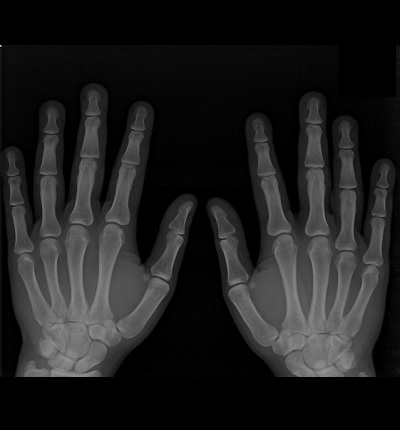
In order not to forget any of the system requirements, you should imagine which people (user roles) will come into contact with the system and what they will require from the system.
The system must meet the requirements of every user who comes into contact with the system.
Who will it be? And what will be his requirements?
The system should meet the requirements for easy testing and fast and trouble-free commissioning.
When a machine is exposed on an exhibition, it is important that it attracts and appeals to a potential customer - usually a manager who wants to buy the machine for his company.
The customer will need to train new users on the machine and demonstrate the capabilities of the machine.
A typical user of a machine is an operator who needs intuitive access to a subset of the functions necessary for daily manufacturing tasks on the machine.
More detailed information and the possibility of other data entry options will be required by the supervisors.
The maintenance staff will require some additional functions.
The customer can also request access to machine data from a computer or mobile phone.
If the machine is running at the customer's, it can be useful if the developer can remotely connect to the system.
Developers will find it useful to get a feedback and learn how users are using the machine, what suits them, and what needs improvement.
© Radim-Automation, 2020–2025. All rights reserved.
Sharing of this article is permitted with proper attribution (link to the original page).
Related previous articles:
- Functional and intuitive HMI
- HMI and PLC applications should grow together
- Do you really want to start with this?
- I can see what you can not see
- More than just start and stop
- Safety first!
- Do the right things and do them right!
- Define test scenarios and test cases continuously!
- Don't make it worse!
- Write a project diary!
- Keep the answers to the question "Why"
- Everything is difficult until it becomes easy
- Introduce the terminology and standardize it!
- Realize every good idea ASAP!
- Industrial evolution - Listen to your customers and follow new trends!
- Stay alert!
- Have an expert on hand!
- What does the customer need?
- Don't disappoint your customer!
- Ask questions!
- Focus on target!
- Think on paper!
- Sharpen your axe before you start felling!
- Don't hide any problem!
- Check the result!
- Keep it simple!
- Don't leave a work package half-finished!
- Success is not a matter of coincidence
- Development is evolution
- Don't neglect and don't skip any step!
- Transparency and reliability
- From an idea to a consistent system
Related next articles:
- Collect all the requirements and sort them!
- Why do automation projects fail?
- Design machines with a focus on user's abilities and needs
- Think critically!
- Are there also any disadvantages?
- A good concept = Complete set of suitable solutions
- Hardware concept
- Modular software architecture
- Machine modularization
- Knowledge gained from a completed project is priceless
- Visual modeling
- Safety relays versus safety PLC
- Software update
- Design considerations for effective HMIS
- Clear signals
- Talk to operators
- My boss was a hero
- Graphic designer
- High Performance HMI
- HMI - Have a consistent style
- HMI - Don't overdo it with complex design
- Hidden dangers during commissioning
- HMI is not a web page
- Choosing an HMI display
- The false illusion of rapid progress
- HMI layout and correct display size
- HMI layout design
- HMI navigation
- HMI - back and forward navigation buttons
- HMI – Don’t hide anything
- HMI - annoying pop-up windows
- What makes an HMI intuitive?
Comment#: 00001
Date: 2022-04-22
User: Radim
From time to time it is necessary to load new software versions onto the machine. This process should be simple, fast and risk-free so that the machine downtime due to the software update does not last too long.
Comment#: 00002
Date: 2022-11-06
User: Radim
"The requirements analysis is the most important phase. There must be an operational concept of how the system will be used. Environmental conditions and user characteristics must be defined. Operational requirements consider how the users work and accomplish their jobs. A goal directed task analysis is used to identify high level goals (not the pre-conceived tasks to accomplish them), decisions, types of cognitive processes users employ, their need for interaction with others, and their situation awareness (SA) requirements. This can be determined through interviews and observation. The result is a system requirements document."
- Paul Gruhn. 66th Annual Instrumentation Symposium for the Process Industries January 27-29, 2011. Human Machine Interface (HMI) Design: The Good, The Bad, and The Ugly (and what makes them so) (Page 7).
Comment#: 00003
Date: 2022-11-22
User: Radim
"Typically there are three general categories of users (whether they are novices or experts): operators, supervisors, and maintenance personnel.
OPERATORS:
The primary concern is providing the operator with intuitive access to the subset of controls necessary for daily production tasks on the equipment. In general, the idea is to minimize unnecessary data while keeping detailed data available upon request.
Changing parameters is typically restricted to prevent potential errors or experimentation.
The controls should allow an operator to make intelligent decisions but limit the potential for error or improper control settings.
SUPERVISORS:
A higher level of control is generally granted to supervisors and access may be controlled by a password/ log-in procedure. This may include separate screens of detailed information and offer more data entry options.
MAINTENANCE:
Maintenance personnel can be given full access to machine control and data displays. These capabilities are often inaccessible by operators and supervisors."
- Technical Article - Design Considerations for Effective Human Machine Interface Systems.
- https://eao.com/downloads/
Comment#: 00004
Date: 2022-11-29
User: Radim
"What matters isn't what the designer likes, what the standards are, or what's really in fashion - what matters is what makes the user's job easiest.
Therefore, it is extremely important to consult the application's interface with future users as often as possible."
Translated from:
- Petr Paleta. Computer Press (2003). Co programátory ve škole neučí (Page 295).
Comment#: 00005
Date: 2022-11-29
User: Radim
"Engage the end user. Probably the most important person in the whole process, yet many times we may be tempted to keep them at arm’s length; you should involve the customer actively. Have them give frequent feedback on the product for future improvement and development; software developers who respond quickly to customer feedback are generally more successful."
- 5 Tips for Developing an Effective Software Quality Testing and Assurance Culture.
- https://technofaq.org/posts/2017/04/5-tips-for-developing-an-effective-software-quality-testing-and-assurance-culture/
Comment#: 00006
Date: 2022-12-06
User: Radim
"Writing User Stories:
As a ... I want ... so that ...
As a (user) I want (content) so that (goal)"
- Travis Cox, Steven Fong, Ray Sensenbach. Inductive Automation (2017). Design Like a Pro: Building Better HMI Navigation Schemes. UI Tips for User-Centric HMI Design.
- https://inductiveautomation.com/resources/webinar/design-pro-building-better-hmi-navigation-schemes
Comment#: 00007
Date: 2022-12-06
User: Radim
"We wanna mold our project to our users and not the other way around. So the three major questions that you should ask yourself are: Who is this project for? Are there multiple audiences? And what are their needs? The understanding we gain from answering these questions forms the basis of the navigational system that we're trying to build."
- Travis Cox, Steven Fong, Ray Sensenbach. Inductive Automation (2017). Design Like a Pro: Building Better HMI Navigation Schemes. UI Tips for User-Centric HMI Design.
- https://inductiveautomation.com/resources/webinar/design-pro-building-better-hmi-navigation-schemes
Comment#: 00008
Date: 2023-07-11
User: Radim
"New risks are also emerging in automated production, because who will restart a plant or even just a machine if the staff responsible for it at the time of shutdown are no longer working in the same plant. The transfer of knowledge, for example about the last software versions or settings, becomes indispensable. If you do not have the processes and the right solution in place, you risk everything. At this point, trends such as deploying increasing amounts of robots can only help to a limited extent, because even robots are dependent on updates and a certain level of maintenance."
- Curated by Statista, supported by octoplant by AUVESY-MDT. No Fatalism in Manufacturing. Exciting Insights from Leading Studies. (Page 5)
- https://info.auvesy-mdt.com/hubfs/Statista%20ePaper%20EN%20-%20AUVESY-MDT.pdf
Comment#: 00009
Date: 2023-07-14
User: Radim
"A good interface is easy to learn, leads to faster reaction time, safer operations and higher productivity. You deserve a system that is intuitive - one that at a glance you can see what actions need to be taken and is easy to navigate."
- General Electric (2021). Modern HMI/SCADA Guidebook for Efficient Operations.
- https://www.ge.com/digital/lp/modern-hmiscada-guidebook-efficient-operations
Comment#: 00010
Date: 2023-08-10
User: Radim
"The information that should be available on a graphical user interface (GUI) of a machine depends heavily on the type of machine and its application. However, here are some basic pieces of information that are often displayed on a GUI:
1. Status Information: The GUI should display important status information about the machine, such as whether it's powered on or operational, whether it has issues or error messages, and whether all systems are functioning properly.
2. Operational Parameters: Display the current operational parameters of the machine, such as speed, temperature, pressure, voltage, etc. This allows the user to monitor the machine's current state and make adjustments if needed.
3. Process Overview: If the machine is involved in an ongoing process (e.g., manufacturing, processing, analysis), relevant process data and steps should be displayed on the GUI. This helps the operator monitor the progress of the process and identify potential deviations.
4. Warnings and Error Messages: Display warnings or error messages if problems or critical situations arise. This enables the operator to react quickly and take appropriate actions.
5. User Interaction: Provide interfaces for user interaction, such as adjusting settings, changing parameters, or issuing commands. This includes buttons, dropdown menus, text fields, and other elements.
6. Historical Data: A history or log of past events and activities can be helpful for identifying trends, diagnosing errors, or making performance improvements.
7. Documentation and Help Material: Provide user manuals, help tutorials, or links to further information so that users can learn about operation, maintenance, and potential issue resolutions.
8. Visualizations: Depending on the application, charts, graphs, or visual representations of relevant data can be useful for recognizing relationships and trends more easily.
9. User Profiles and Settings: Allow users to create individual profiles and configure specific settings to match their workflow.
10. Safety Information: If the machine could potentially be hazardous, the GUI should display safety instructions, emergency stop buttons, or other safety mechanisms.
11. Contact Information and Support: Provide contact information for technical support or customer service in case users need assistance or support.
It's important to carefully design the GUI based on user needs and the type of machine to ensure a user-friendly and efficient experience."
- https://chat.openai.com (What information should be available in the machine's graphical user interface?)
Comment#: 00012
Date: 2024-02-14
User: Radim
Benefits and risks of software updates via remote access to customer machines
In today's agile world, quick and easy software updates are essential for maintaining technologies and systems. However, the transition from manual installation of updates to remote access raises an important discussion about the risks and benefits of this approach.
Technical feasibility and tools:
The technical aspect is not an obstacle. With today's concepts and tools, the application software can be updated on remote machines at the customer's premises.
Risks:
However, the main concerns relate to the risks associated with this procedure. There is a possibility that the installation of the new software version may cause unexpected problems that can have serious consequences. The machine may no longer be able to be started and may even no longer be accessible remotely. A specialist then has to travel to the customer. This can take up to several days and leads to expensive production downtime for the customer.
Benefits:
Conversely, remote software updates have many advantages. Customers do not have to wait for a technician to be present, which saves time and travel costs. In addition, the rapid availability of updates can improve overall customer satisfaction and increase efficiency.
Solution:
To minimize the risks associated with remote updates, clear rules and procedures must be established. These include thorough testing of updates prior to deployment, detailed data backup and recovery plans and adequate training of customer personnel.