Make backups, make small changes and test a lot
Article#: 00090
Date: 2024-04-24
Author: Radim
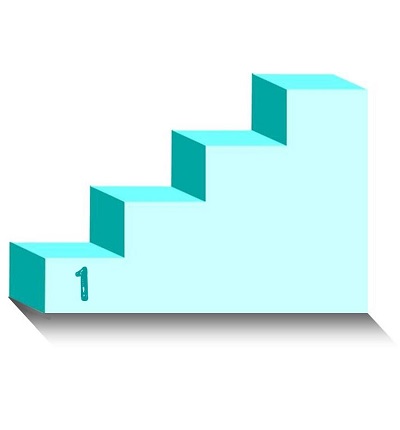
During development, it is important to make small changes to minimize the risk of too large and sudden problems and to be able to track the effectiveness of each change.
It is not easy to find the cause of a new problem when two or more causes are present at the same time. :-)
Before you take the next step, create a backup copy.
Make a backup copy often enough so that you can fall back on it if necessary.
Test each change sufficiently to ensure that it works and does not cause any problems.
Make sure that the program does not generate any errors or warnings during compilation and that it does not write any errors to the log file when it is running.
Do not keep the new development phases only on your computer.
Pass on the new version to the team regularly and at least every day before you leave work, e.g. via the version control system.
Check whether the program is still functional after merging with the main branch of the version management system.
It is also good if you do not carry out the function test on your development PC, but on an extra test PC or system to which you and other developers upload the project for testing.
It may namely happen that you have installed some new libraries on your local system that are not part of the new commit or of the new project installation.
So that you do not damage the main branch and make the work of the other developers impossible.
This would be particularly unpleasant if you make such a mess before your vacation, for example.
Check with the orderer whether you are moving in the right direction.
© Radim-Automation, 2020–2025. All rights reserved.
Sharing of this article is permitted with proper attribution (link to the original page).
Related previous articles:
- Maintain order in the program code
- Version control system
- Diagnostic tools
- Event logger as the very first function implemented in the program
- Software update
- Modular software architecture
- Learn from your journey!
- Set your goals for today, tommorow, this week ...
- I can see what you can not see
- More than just start and stop
- Do the right things and do them right!
- Define test scenarios and test cases continuously!
- Write a project diary!
- Realize every good idea ASAP!
- Industrial evolution - Listen to your customers and follow new trends!
- Ask questions!
- Assign tasks efficiently!
- Develop a sense of responsibility!
- Check the result!
- Don't leave a work package half-finished!
- Development is evolution
- Don't neglect and don't skip any step!
Related next articles:
- Dream of a platform-independent PLC program
- Keep everything you need together
- High Performance HMI
- An irreplaceable employee
- The false illusion of rapid progress
Comment#: 00001
Date: 2024-05-10
User: Radim
"No matter how big the team, or how long the project, iteration is ALWAYS one of the keys to building great software."
- Dan Pilone and Russ Miles. O'Reilly Media (2008). Head First Software Development.
Comment#: 00002
Date: 2024-02-02
User: Radim
It can happen that after the release of a new version, something in the program suddenly stops working, even though it worked before.
A version control system can help you keep track of who changed what and why. This allows you to quickly find out why the old function no longer works. And fix the problem accordingly.
Comment#: 00003
Date: 2025-05-22
User: Radim
The 60-40 rule of tech troubles:
"60% of errors occur 40 cm in front of the screen."
- A classic from the world of IT humor - a not-so-subtle reminder that most computer problems are, well... human.
Or: Why the bug might be you ...
... no shame - we've all been the bug at some point. :-)